TWO MINUTES TECHNOLOGY - WINDOWS REGISTRY
The easiest way to access the Windows Registry is by using the "Run" dialog box. Simply hold down the Windows key and press R to open it. Then, type in "regedit" and click "Ok". Users of Windows 7 and higher may also use the built-in search feature to find the Registry Editor shortcut. The unusual steps required to access the Registry make one thing quite clear - you're not supposed to look behind the curtain.
Similar to Windows Explorer, Windows Registry entries and hierarchies are displayed as a tree structure. Registry keys (folders) are displayed on the left with their associated name/value pairs (files) in the center. Click the arrow symbols to expand/collapse individual keys. Think of the keys as folders and subfolders and you will find your way around quite easily. Feel free to open a few top-level keys to get a feel for it (don't worry, you won't damage anything).
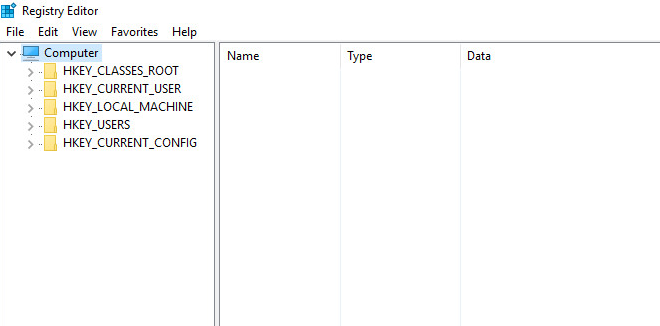 Inconspicuous
but powerful: Windows Registry
Inconspicuous
but powerful: Windows Registry
HKEY_CLASSES_ROOT contains all file types that your computer is able to process. Open any of the many entries and you will find a myriad of file extensions (such as ".jpg") with information on their data types (here: image format), the associated viewer program, the default icon and more.
HKEY_CURRENT_USER contains all settings and user permissions for the user that is currently logged in. Windows creates separate entries for each user account (e.g. administrator account, user account, guest account) that store the associated Windows permissions and settings. HKEY_USERS then contains the settings of all users, neatly separated by user name.
HKEY_LOCAL_MACHINE contains all hardware- and driver-related keys including settings that apply to all users. HKEY_CURRENT_CONFIG gets populated at boot time with data from one of the subkeys in HKEY_LOCAL_MACHINE and holds the current hardware configuration.
It's quite straightforward. Each registry key has a name and associated name/value pairsthat each can contain various data types (numerical, character-based, hexadecimal etc.) depending on the information they hold. In this case, the name of the entry is "Test", the data type is REG_SZ (a string) and the associated value is "Ashampoo". This pair might for example by used by one of our applications to display the associated text.
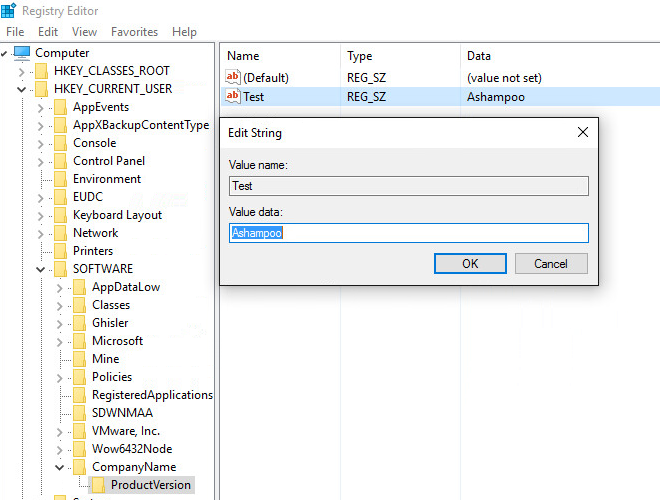
You'll usually be forced to access the Registry when single applications or Windows itself malfunction or when you've caught something nasty such as a trojan. Let's assume you have uninstalled an application but the process did not remove all traces of it from your system. Consequently, Windows now searches for files that are no longer there every time it boots up which results in multiple error messages. Turning to Google for help will likely yield a solution that involves modifying or deleting a Registry entry. How do you do it? First, you open Registry Editor as described above. Then, you will have to navigate through the many top-level and nested keys. Example: HKEY_CURRENT_USER\Software\CompanyName\ProductName\Version\ (see above image). First, you need to expand "HKEY_CURRENT_USER", then "Software" and so on until you get to the affected name/value pair, let's call it "Test". Double-click the pair to edit it or right click to bring up the context menu which includes a delete option. You don't have to save your changes afterwards since everything automatically gets written to the Registry and will now apply to your system.
You can always backup individual keys. Simply select the affected key and either click "File > Export" or use the right-click context menu to create a ".reg" file. You can then import the settings via "File > Import" or by double-clicking the file to restore your original settings. And if you're uncertain about a ".reg" file you can always open it in any text editor to view the associated modifications beforehand.

Manipulating the Registry is not without risk which may be one of the reasons Windows does not provide a more sophisticated user interface or even a program shortcut in the task bar. Deleting the wrong keys/pairs may cause nasty errors that can keep programs from working properly or working at all. Beginning with Windows Vista, Microsoft has implemented a protection layer that will prevent the worst (system no longer booting up) but do not take this as a free pass to go on a deletion spree.
The easiest way to access the Windows Registry is by using the "Run" dialog box. Simply hold down the Windows key and press R to open it. Then, type in "regedit" and click "Ok". Users of Windows 7 and higher may also use the built-in search feature to find the Registry Editor shortcut. The unusual steps required to access the Registry make one thing quite clear - you're not supposed to look behind the curtain.
A first look
Similar to Windows Explorer, Windows Registry entries and hierarchies are displayed as a tree structure. Registry keys (folders) are displayed on the left with their associated name/value pairs (files) in the center. Click the arrow symbols to expand/collapse individual keys. Think of the keys as folders and subfolders and you will find your way around quite easily. Feel free to open a few top-level keys to get a feel for it (don't worry, you won't damage anything).
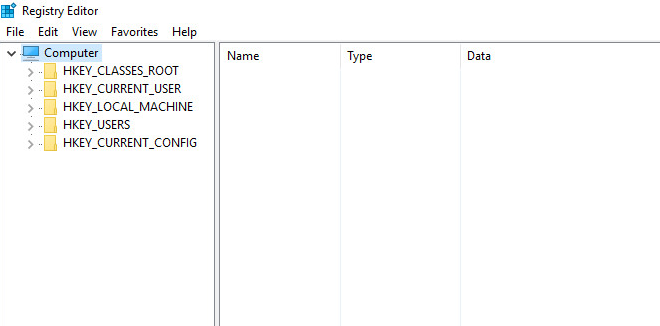 Inconspicuous
but powerful: Windows Registry
Inconspicuous
but powerful: Windows Registry
Root keys
HKEY_CLASSES_ROOT contains all file types that your computer is able to process. Open any of the many entries and you will find a myriad of file extensions (such as ".jpg") with information on their data types (here: image format), the associated viewer program, the default icon and more.
HKEY_CURRENT_USER contains all settings and user permissions for the user that is currently logged in. Windows creates separate entries for each user account (e.g. administrator account, user account, guest account) that store the associated Windows permissions and settings. HKEY_USERS then contains the settings of all users, neatly separated by user name.
HKEY_LOCAL_MACHINE contains all hardware- and driver-related keys including settings that apply to all users. HKEY_CURRENT_CONFIG gets populated at boot time with data from one of the subkeys in HKEY_LOCAL_MACHINE and holds the current hardware configuration.
Anatomy of a Registry key
It's quite straightforward. Each registry key has a name and associated name/value pairsthat each can contain various data types (numerical, character-based, hexadecimal etc.) depending on the information they hold. In this case, the name of the entry is "Test", the data type is REG_SZ (a string) and the associated value is "Ashampoo". This pair might for example by used by one of our applications to display the associated text.
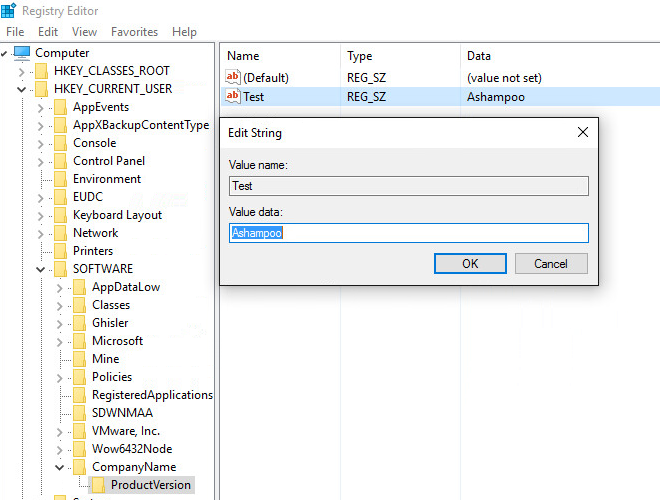
Making changes
You'll usually be forced to access the Registry when single applications or Windows itself malfunction or when you've caught something nasty such as a trojan. Let's assume you have uninstalled an application but the process did not remove all traces of it from your system. Consequently, Windows now searches for files that are no longer there every time it boots up which results in multiple error messages. Turning to Google for help will likely yield a solution that involves modifying or deleting a Registry entry. How do you do it? First, you open Registry Editor as described above. Then, you will have to navigate through the many top-level and nested keys. Example: HKEY_CURRENT_USER\Software\CompanyName\ProductName\Version\ (see above image). First, you need to expand "HKEY_CURRENT_USER", then "Software" and so on until you get to the affected name/value pair, let's call it "Test". Double-click the pair to edit it or right click to bring up the context menu which includes a delete option. You don't have to save your changes afterwards since everything automatically gets written to the Registry and will now apply to your system.
Backups
You can always backup individual keys. Simply select the affected key and either click "File > Export" or use the right-click context menu to create a ".reg" file. You can then import the settings via "File > Import" or by double-clicking the file to restore your original settings. And if you're uncertain about a ".reg" file you can always open it in any text editor to view the associated modifications beforehand.

Warning!
Manipulating the Registry is not without risk which may be one of the reasons Windows does not provide a more sophisticated user interface or even a program shortcut in the task bar. Deleting the wrong keys/pairs may cause nasty errors that can keep programs from working properly or working at all. Beginning with Windows Vista, Microsoft has implemented a protection layer that will prevent the worst (system no longer booting up) but do not take this as a free pass to go on a deletion spree.

No comments:
Post a Comment